Basic information#
Purpose#
In work with many different types of elements and resources sometimes we would like to mark some elements to distinguish them among other elements. You may need to tag elements:
for easier finding these elements after some time, for example:
MY FILES,BILL KNOWS IT,my remove clientto define some additional element properties, for example:
contains PDF,missing files,tape without sticker…etc.to mark them for some actions, for example:
to archive,to remove,DO NOT DELETE…etc.to express some element states, for example:
IMPORTANT,be careful,TOP SECRET…etc.for groupping set of elements:
suspicious jobs,easy restore,WHAT IS IT
There can be much more reasons why we would like to use tagging. All of them are about the same - about setting short message on element for some purposes.
In Bacularis tagging feature is available since version 4.7.0.
What can be tagged?#
We can tag the following Bacula and Bacularis resources:
Bacula catalog resources like jobs, clients, pools, storage…etc.
all Bacula configuration resources like Job, FileSet, Client…etc. for all Bacula components (Director, Storage, Client, Console)
Bacularis web interface resources like users, roles, API hosts, patterns, API host groups… and others
How to use tagging?#
Tagging is possible to do in almost all tables with Bacula and Bacularis resources.
Everywhere where you can find a Tag column with the tag icon, you can tag elements.
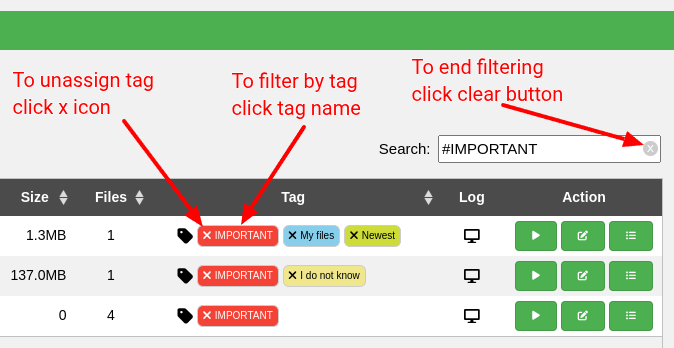
Below you can find a video guide that explains in details the tag function.
Bacularis tagging video guide
Tag properties#
Each tag has the following properties:
nameis short string with or without spaces
colordecides about the tag look
severitydetermines the tag importance from trivial to critical
accessibilitydecides if tag is available for all Bacularis users or only for you
Tag management#
Every user have access to the tag function that enables creating new tags (local and global)
and assigning/unassigning tags to/from resources.
To be able edit and remove local tags, please go to the Account Settings page (the user icon with the small gear wheel at the top left side of the web interface) where you can find all your local tags. There is possible to change color and severity. There is also possible to delete local tags.
To edit and remove global tags, please go to the Application Settings page (the gear wheel icon at the top top left side of the web interface) where you are able to change the global tag color and severity. There is also possible to delete global tags.
Delete tag#
When you delete a tag (local or global), before deleting it is automatically unassigned
from all elements where it was assigned.
