Social login - Facebook
Since version 5.4.0, Bacularis supports logging in using Facebook user
accounts.
Requirements
To enable the social login button for Facebook credentials, make sure the
following conditions are met:
TLS/SSL connection - Bacularis must use an encrypted HTTPS connection.
The TLS/SSL certificates must be valid and not expired.
Client ID and Client Secret - These are OAuth2 credentials obtained
from the Facebook developer service.
Organization support
Facebook social login users must belong to an organization that uses this
Facebook login. Facebook users cannot be used outside of organizations (i.e.,
without an assigned organization).
User provisioning
This method fully supports user provisioning.
How to use it
Before setting up Facebook login in Bacularis, obtain the Client ID and
Client Secret from the Facebook developer platform:
https://developers.facebook.com
After creating your application on Facebook, be sure to configure the
Redirect URI:
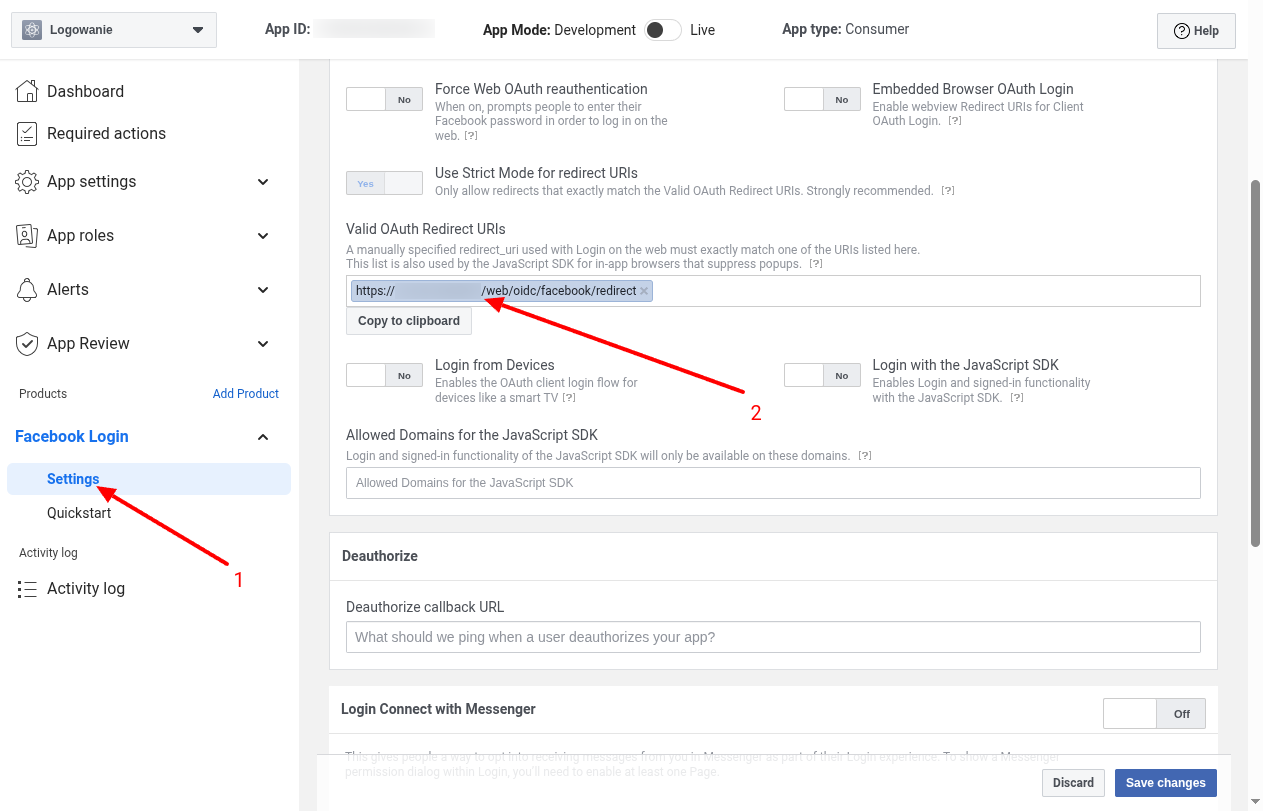
You can find the OAuth2 client ID and client secret here:
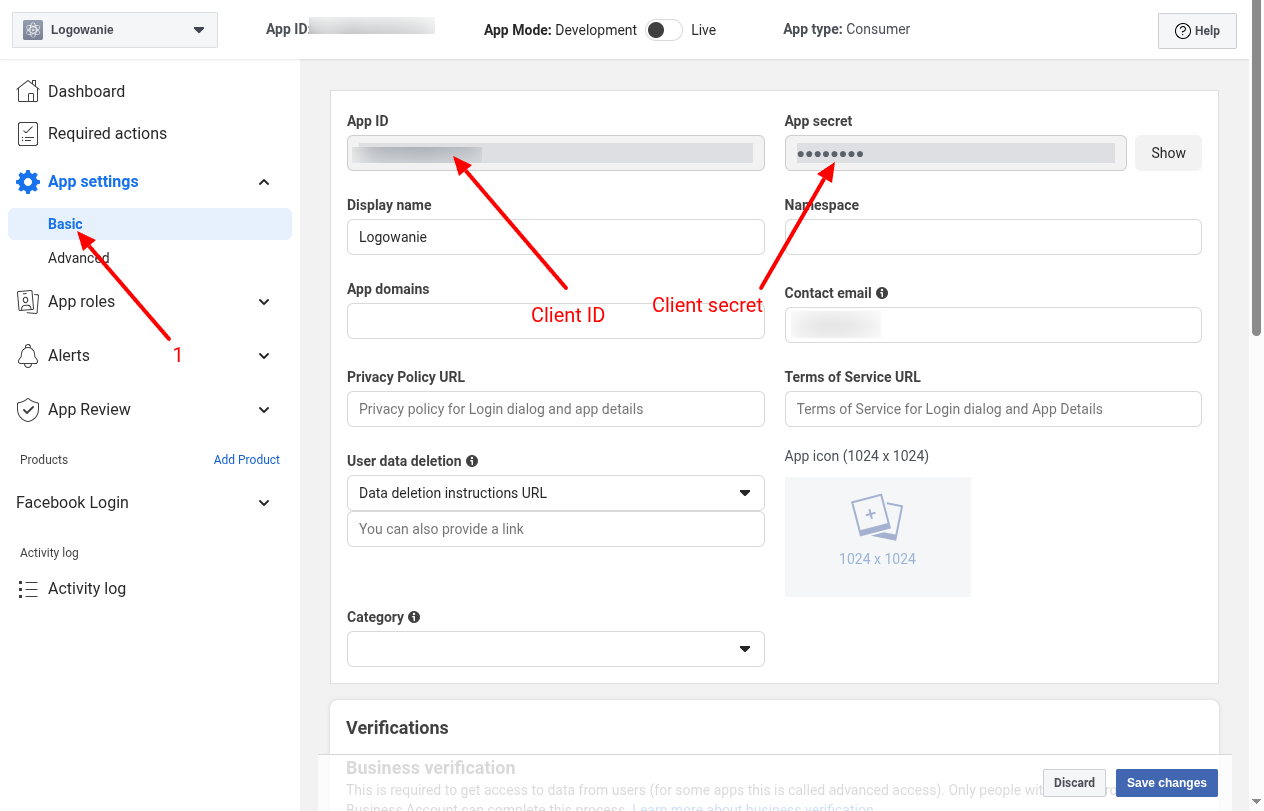
Social login - Facebook#
Since version
5.4.0, Bacularis supports logging in using Facebook user accounts.Requirements#
To enable the social login button for Facebook credentials, make sure the following conditions are met:
Organization support#
Facebook social login users must belong to an organization that uses this Facebook login. Facebook users cannot be used outside of organizations (i.e., without an assigned organization).
User provisioning#
This method fully supports user provisioning.
How to use it#
Before setting up Facebook login in Bacularis, obtain the
Client IDandClient Secretfrom the Facebook developer platform:https://developers.facebook.com
After creating your application on Facebook, be sure to configure the
Redirect URI:You can find the OAuth2 client ID and client secret here:
Settings form#
You can configure Facebook login on the identity providers page:
Below is the identity provider settings form: