Troubleshooting#
Permission denied error when saving Bacula configuration#
Error 1000: Internal error.
[Warning] file_put_contents(/etc/bacula/bacula-dir.conf): failed to open stream:
Permission denied (@line 56 in file
/var/www/bacularis/protected/Common/Modules/ConfigBacula.php).
This error occurs because the Bacularis API (executed by the web server user) does not have write access to the Bacula configuration files. This issue must be resolved manually by the system administrator — Bacularis does not adjust file permissions automatically.
Below are two hints to fix this issue:
Hint 1: Add web server user to Bacula group
If your Bacula daemons run under the bacula user and group, you can grant
the necessary permissions by adding the web server user (e.g., apache or
www-data) to the bacula group.
For example, on systems using apache user:
usermod -a -G bacula apache
Replace apache with www-data or the appropriate web server user for
your setup.
After running this command, restart your web server and PHP (or PHP-FPM) processes:
systemctl restart php-fpm
systemctl restart httpd
Hint 2: Check permissions and group ownership of Bacula configuration files
After applying Hint 1, make sure that all Bacula configuration files are
owned by the correct group (usually bacula) and have the appropriate
permissions. You can verify this with:
# ls -la /etc/bacula
drwxr-xr-x 3 root bacula 4096 2022-02-05 .
drwxr-xr-x 86 root root 4096 08-18 07:42 ..
-rw-rw---- 1 bacula bacula 4100 03-25 06:24 bacula-dir.conf
-rw-rw---- 1 root bacula 1128 2022-01-16 bacula-fd.conf
-rw-rw---- 1 bacula bacula 1607 2022-02-05 bacula-sd.conf
-rw-rw---- 1 root bacula 266 2022-01-16 bconsole.conf
Recommendations:
Directory Permissions: The
/etc/baculadirectory should ideally haverwxr-xr-x(755) permissions. This allows the bacula group to modify existing files but not create new ones.To allow creation of new config files, change the
/etc/baculadirectory permissions torwxrwxr-x(775).File Permissions: Configuration files should have
rw-rw----(660) permissions to allow read/write access for the owner and group only.
Video guide#
On the video guide below you can see how to set proper permissions for Bacula configuration files.
Unknown requiretty setting error#
This error may appear in Bacularis when the operating system switches from
the traditional sudo program to sudo-rs.
unknown setting: 'requiretty'
Defaults:apache !requiretty
^~~~~~~~~~
sudo-rs is a newer and more secure implementation of sudo, written in Rust.
While it aims to be compatible with the original sudo, the compatibility is not
complete. One of the differences affecting Bacularis is that the requiretty
setting is not supported in sudo-rs:
trifectatechfoundation/sudo-rs#1245
To resolve this issue, remove the Defaults ... !requiretty line from your Bacularis
sudoers configuration in /etc/sudoers.d/. The requiretty feature is internally
disabled by default in sudo-rs, so Bacularis will work correctly without explicitly
defining it in the sudoers rules.
HTTP error 500 and no interface page is loading#
If, after a successful installation, you encounter an HTTP 500 error and
the Bacularis web interface does not load, check your PHP version. Starting
from Bacularis 2.1.0, the minimum supported PHP version is 7.4
(previously 7.1).
By default on these systems is installed PHP version 7.2:
CentOS 8
CentOS Stream 8
AlmaLinux 8
Oracle Linux 8
Rocky Linux 8
To upgrade to PHP 7.4 or higher, run:
dnf module switch-to php:7.4
After switching, refresh the Bacularis web page in your browser.
Error 100 after switching connection from HTTP to HTTPS#
If you switch the web interface from HTTP to HTTPS (or vice versa), you may see the following error:
Error code: 100
Message: Problem with connection to remote host. cURL error
The Web -> API connection configuration must match the new protocol
(HTTP or HTTPS).
To solve this error, please go to:
[Page: Security] => [Tab: API hosts] => [Button: 'Edit' for current API host] => [Field: Protocol]
Change the protocol field to match your connection (HTTP or HTTPS).
Here you can see the solution on the screenshots:
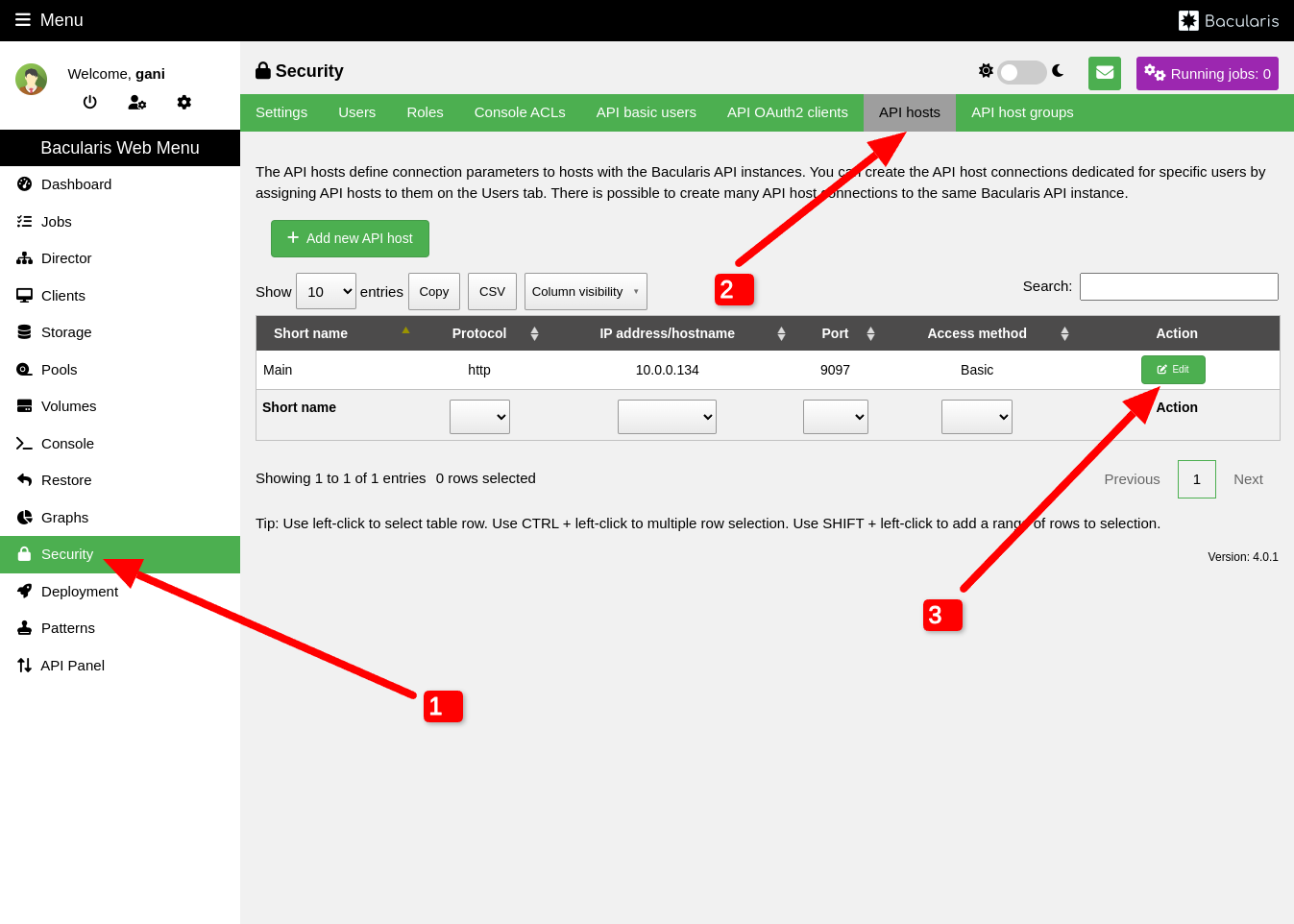
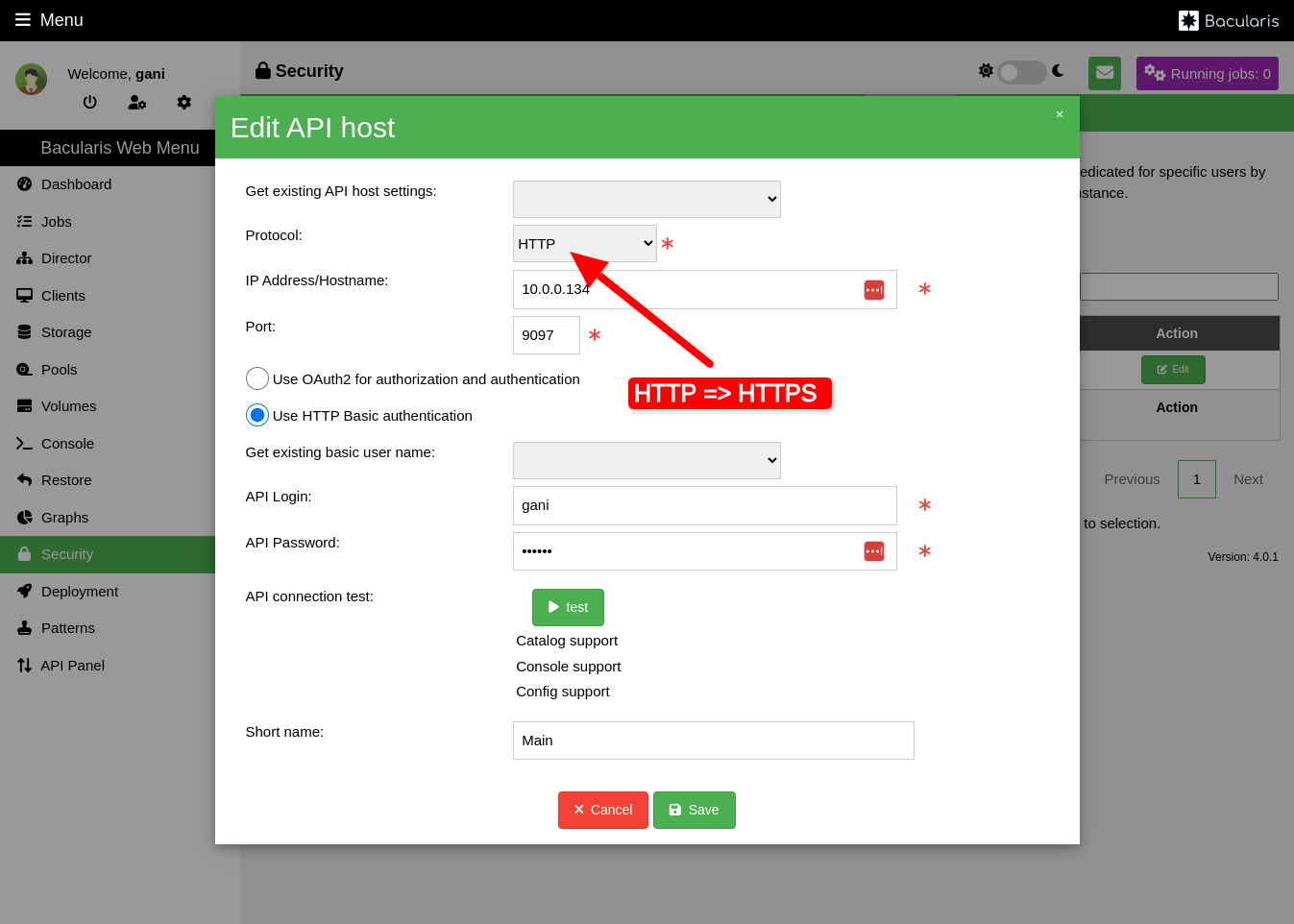
File daemon crashes after running Bacularis plugins (MySQL, MariaDB, PostgreSQL, MSSQL…)#
If your Bacula File Daemon crashes after jobs that use Bacularis plugins,
and you’re using Bacula 15.0.0 – 15.0.2, the issue is likely due to a
known bug in the BPIPE plugin. In the Bacula 15.0.0 - 15.0.2 in
the BPIPE plugin is a bug that causes the file daemon segfault and crash.
We reported this problem to the Bacula Community bug tracker and it has been
fixed in Bacula 15.0.3:
https://gitlab.bacula.org/bacula-community-edition/bacula-community/-/issues/2737
To use the Bacularis plugins (MySQL, MariaDB, PostgreSQL, MSSQL) with Bacula
15.0.0 - 15.0.2 you can choose one of the ways:
Upgrade the Bacula file daemon to version
15.0.3or greater.OR
Downgrade the Bacula file daemon to version
13.0or lower. Newer Bacula director and storage daemon work well with older file daemons.OR
If you want to have the file daemon
15.0.0 - 15.0.2you can patch and compile Bacula file daemon.OR
Prepare a script that after finishing a job will restart the Bacula file daemon
U2F security key authentication does not work#
U2F authentication requires having in Bacularis encrypted HTTPS connection with valid TLS/SSL certificate. It also requires using domain name instead of IP address. If you use HTTP or IP address, U2F key authentication will not work.
Also please make sure if you use the same domain name to access Bacularis as you used to register U2F keys in Bacularis. Access form subdomains is allowed, but from different domains not.
Not possible to enable TOTP 2FA function#
In version 5.0.0, there is a known bug preventing the activation of
TOTP 2FA for new users. Users who had 2FA enabled in earlier versions are not
affected. This bug has been fixed in next release after 5.0.0.
Please also see the workaround below.
Workaround
To enable TOTP 2FA in version 5.0.0, please first click Save button
in the Two-factor authentication method setting on the Account settings
page as shown on the screenshot below. After this action the TOTP 2FA function
will be possible to enable.
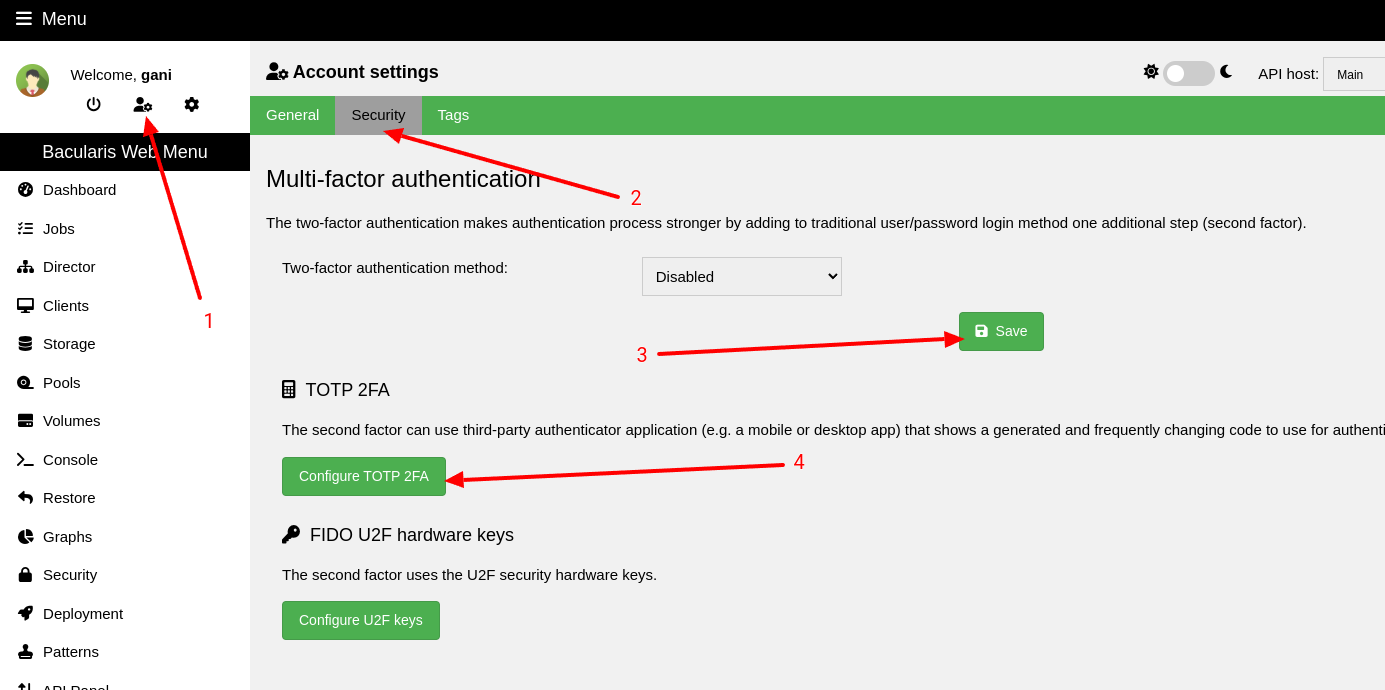
Error 1000 when you go to Volumes page#
Error 1000 - Internal error. [Warning] strtotime(): It is not safe to rely on the system's timezone settings. You are *required* to use the date.timezone setting or the date_default_timezone_set() function. In case you used any of those methods and you are still getting this warning, you most likely misspelled the timezone identifier. We selected the timezone 'UTC' for now, but please set date.timezone to select your timezone. (@line 135 in file /var/www/bacularis/protected/API/Modules/VolumeManager.php).
To solve this error please set a timezone in the PHP configuration file. You
can do it the php.ini file, for example:
date.timezone = "Europe/Warsaw"
To check your timezone, please look at the list of all timezones possible to
set in the php.ini file.
Error during Bacula installation in initial wizard on Ubuntu 22.04 Jammy#
The Bacularis initial wizard installs Bacula using system package repositories. On Ubuntu 22.04 Jammy in system repositories the Bacula packages are not available. This is the only Ubuntu version in which the Bacula packages temporary were not provided. It causes that the default installation in the Bacularis initial wizard fails.
Long time after releasing Ubuntu 22.04 the Bacula system packages were
published in additional repository called jammy-proposed. To avoid
occuring the error in initial wizard on Ubuntu 22.04 Jammy, please before
installing Bacula through the initial wizard, add this jammy-proposed
repository to your operating system as follows:
echo 'deb http://security.ubuntu.com/ubuntu/ jammy-proposed universe' > /etc/apt/sources.list.d/jammy-proposed.list
apt update
Once it is done, the Bacula installation process in initial wizard can be repeated. It will continue in place where it finished in previous try.
Error about a problem with connection to bconsole when using Docker image#
If you run Bacularis using Docker container image and you experienced the following error in the web interface error window:
Error code: 4
Message: Problem with connection to bconsole. Output=>Connecting to Director localhost:9101, Exitcode=>1
it can mean that Docker set limit of opened filed in container to a big value. Bacula has a problem with starting if this limit is high. It is reported in the Bacula bug tracker here:
https://gitlab.bacula.org/bacula-community-edition/bacula-community/-/issues/2716
You can check this number by ulimit command executed inside the
container:
ulimit -n
As a workaround you can set this open file limit for Docker containers in Docker Systemd unit like here:
/usr/lib/systemd/system/docker.service
by adding there a new parameter for dockerd:
--default-ulimit nofile=1024:1024
This dockerd line can look like this one:
ExecStart=/usr/bin/dockerd --default-ulimit nofile=1024:1024 -H fd:// --containerd=/run/containerd/containerd.sock
At the end please reload Systemd and restart Docker:
systemctl daemon-reload
systemctl restart docker
PHP warning from preg_match() about allocation of JIT memory#
This warning can happen on systems where in PHP settings is enabled JIT (just-in-time) compilation of patterns:
[Warning] preg_match(): Allocation of JIT memory failed, PCRE JIT will be disabled. This is likely caused by security restrictions. Either grant PHP permission to allocate executable memory, or set pcre.jit=0 (@line 95 in file /usr/share/bacularis/protected/vendor/bacularis/bacularis-common/Common/Modules/BaculumUrlMapping.php).
If in your system you encounter this warning, please disable pcre.jit by editing
php.ini configuration file (usually it is placed somewhere in /etc) and adding
there to [Pcre] section this line:
pcre.jit=0
After saving the php.ini file, please reload the PHP configuration. For PHP-FPM it can be:
systemctl reload php-fpm
Time fields contain invalid date/time values#
Wrong timezone is set in the PHP configuration. To fix it, please update
“date.timezone” option in the php.ini file, for example:
date.timezone = "Europe/Warsaw"
To check your timezone, please look at the list of all timezones possible to
set in the php.ini file.
The job history list or the job files table is empty#
The reason can be a try to load too many elements, for example 20,000 jobs. In this case please check the web server logs for the Bacularis API and the Bacularis Web to make sure, that it is because of exhausted PHP memory limit.
[Error] Allowed memory size of 125829120 bytes exhausted (tried to allocate 1167360 bytes) (@line 262 in file /var/www/bacularis/protected/API/Modules/BaculumAPIServer.php).
If it is this case, you can solve in in two ways:
setting lower elements limit in the Bacularis Web application settings (gearwheel icon on the top left side of page),
increasing memory limit for PHP by setting in
php.inifile for example:
memory_limit = 256M
Warning about legacy keyring on apt update command#
Using apt-key to manage package keys is deprecated. From this reason while updating repositry database you can see a warning like this:
W: https://packages.bacularis.app/stable/ubuntu/dists/jammy/InRelease: Key is stored in legacy trusted.gpg keyring (/etc/apt/trusted.gpg), see the DEPRECATION section in apt-key(8) for details.
To migrate from apt-key to a new way of storing package keys in the gpg location, please follow on steps below:
Remove the Bacularis key from the
APTkey database
apt-key del '546E 19BB E5BD D219 644C 0851 E72D 44EC 5C3D BD51'
Add the Bacularis key to the
gpgkeys in/usr/share/keyrings
wget -qO- https://packages.bacularis.app/bacularis.pub | gpg --dearmor > /usr/share/keyrings/bacularis-archive-keyring.gpg
Edit the Bacularis repository file
vi /etc/apt/sources.list.d/bacularis.list
and to deb line the string in square bracket:
[signed-by=/usr/share/keyrings/bacularis-archive-keyring.gpg]
For example, for the Debian 11 Bullseye entries you need to change:
From:
deb https://packages.bacularis.app/stable/debian bullseye main
To:
deb [signed-by=/usr/share/keyrings/bacularis-archive-keyring.gpg] https://packages.bacularis.app/stable/debian bullseye main
If in your Bacularis repository file you have architecture defined in the deb line like here (example for Ubuntu 18.04 Bionic):
deb [arch=amd64] https://packages.bacularis.app/stable/ubuntu bionic main
the signed-by string needs to be added just after with a space character as separator:
deb [arch=amd64 signed-by=/usr/share/keyrings/bacularis-archive-keyring.gpg] https://packages.bacularis.app/stable/ubuntu bionic main
Job file list does not show results#
This problem can mean that you use Bacula 9 or older. In Bacula 11 has
been changed the Bacula table format and Filename property is no longer
in separate SQL table but it is added to the File table. This change has
an effect on Bacularis.
In this case in the Bacularis Web debug log you will see the following error:
Column not found: 1054 Unknown column 'File.Filename' in 'field list'
The solution is to upgrade Bacula to version 11 or greater.
Job file list is empty if you sort by size or MTIME#
If you use MySQL or MariaDB database as the Bacula catalog database and if the binary log is enabled, then you can encounter a problem with sorting the job file list by size or MTIME. This can be caused by insufficient privileges to create temporary function that is used to list the file list.
To fix it, please add to the database configuration file (usually it is
/etc/my.cnf) the log_bin_trust_function_creators=on directive enabled
as below.
[mysqld]
log_bin_trust_function_creators=on
After adding it, you will need to reload the database configuration.
Searching by filename does not work in restore wizard#
This problem can mean that you use Bacula 9 or older. In Bacula 11 has
been changed the Bacula table format and Filename property is no longer
in separate SQL table but it is added to the File table. This change has
an effect on Bacularis.
In this case in the Bacularis Web debug log you will see the following error:
Column not found: 1054 Unknown column 'File.Filename' in 'field list'
The solution is to upgrade Bacula to version 11 or greater.
I forgot my admin password. What should I do?#
There is possible to reset the admin user password. For all three supported authentication methods the way to reset the password will be different.
If you use the local user authentication or the HTTP basic authentication, you
will need a tool to set your password. Usually it can be htpasswd that is
provided in httpd-tools package on CentOS/RHEL/Rocky/OracleLinux/AlmaLinux
or in apache2-utils package on Debian/Ubuntu.
For the local user authentication you can run the following command from the root account:
htpasswd /etc/bacularis/Web/bacularis.users YOURADMINUSER
In place YOURADMINUSER you need to type your admin username.
For the HTTP basic authentication you can run the following command from the root account:
htpasswd /path/to/your/users/file YOURADMINUSER
In place YOURADMINUSER you need to type your admin username.
For the LDAP authentication you need to change the password on the LDAP server.
Once the new password is set, you can try to log in with the new password.
How to enable debug mode#
Bacularis offers debug mode both for the web interface and the API components. After enabling the debug mode, new files with detailed output will be continuously written in the Bacularis logs directory.
The debug log files are automatically rotated after each 1MB data written. There are always kept the last five log files.
Note
Please don’t forget to disable the debug log after debugging, because this mode can slow down the web interface.
Web interface#
To enable the debug mode, please go to the Application settings page (the gear wheel icon at the top left side of the web interface). On the General tab is the debug checkbox to enable this mode.
The web interface debug logs are written in the following path:
[PROJECT_DIR]/protected/Web/Logs/bacularis-web.log
If you installed Bacularis with binary packages, this path is following:
/usr/share/bacularis/protected/Web/Logs/bacularis-web.log
API#
To enable the debug mode, please go to the API panel (the API panel menu item in the web interface main menu). After successful logging in to the API panel, go to Settings page in the API menu and then on the General tab you can find the debug checkbox to enable this mode.
The API debug logs are written in the following path:
[PROJECT_DIR]/protected/API/Logs/bacularis-api.log
If you installed Bacularis with binary packages, this path is following:
/usr/share/bacularis/protected/API/Logs/bacularis-api.log
Video guide#
On the video tutorial below you can see how to enable debug for the web interface and API in practice.
How to use deployment SSH key to other purposes#
If you use SSH keys authentication to deploy Bacularis and Bacula components
to remote hosts, you might want to reuse the SSH key also to other purposes
than deployment, e.g. outisde Bacularis. The SSH keys added to Bacularis Web
have owner/group set the same as web server/PHP user and group.
The permissions are set to 600 (only owner has read/write permissions).
To be able reuse the key for example in some scripts executed by Bacula in
Runscript, you need to make the key accessible for Bacula user. Below
you can find two ways for solving it.
1. Use sudo for executing SSH#
In this way please add to /etc/sudoers.d/bacularis file the following
line in form as below:
YOUR_USER ALL = (WEB_SERVER_USER) NOPASSWD: /usr/bin/ssh
For example, if your Bacula user is bacula and web server user is
www-data, the sudoers line can look like here:
bacula ALL = (www-data) NOPASSWD: /usr/bin/ssh
After adding it, the SSH command executed from bacula account can
look like this:
sudo -u www-data ssh -i /etc/bacularis/Web/ssh_key1.pem gani@10.0.0.201
2. Change SSH key permissions#
In this way you can change permissions and the SSH key group to Bacula group.
Below you can find example for web server user www-data and group bacula.
chown www-data:bacula /etc/bacularis/Web/ssh_key1.pem
chmod 660 /etc/bacularis/Web/ssh_key1.pem
After this change you can use SSH connection in your script:
ssh -i /etc/bacularis/Web/ssh_key1.pem gani@10.0.0.201
(Adding this section to this Troubleshooting chapter was inspired by @sitemapxml idea in the Bacularis GitHub issue here: bacularis/bacularis-app#46)
Where to find help?#
User group#
For getting help with installing and configuring Bacularis you can use the Bacularis User Group at the address:
Bug tracker#
If you find a bug in Bacularis, you can report it to the Bacularis APP GitHub Project at:
